Flutter IOS Setup
Introduction
In this article, we are going to set up the Tagxi super bidding App’s initial setup for real-time use cases.
Setup Instructions
Note: Before ios setup, please complete all the server & firebase & code changes, map setup which is mentioned in android setup & server setup sections.
flutter version for this project is '3.29.3'
Xcode version for this project is '16.1'
-
change some details in given files,
<strong>Note:</strong> File Location: "project/ios/Runner/Runner.xcodeproj/project.pbxproj"
PRODUCT_BUNDLE_IDENTIFIER = 'your bundle id here'; (change in 3 places in same file)- Note : File Location : "project/ios/Runner/info.plist"
<key>CFBundleDisplayName</key>
<string>project name here</string>
<array>
<string>Encoded app id from firebasse</string>
</array>
- Replace "Encoded app id from firebasse" with the encoded app id of Firebase project
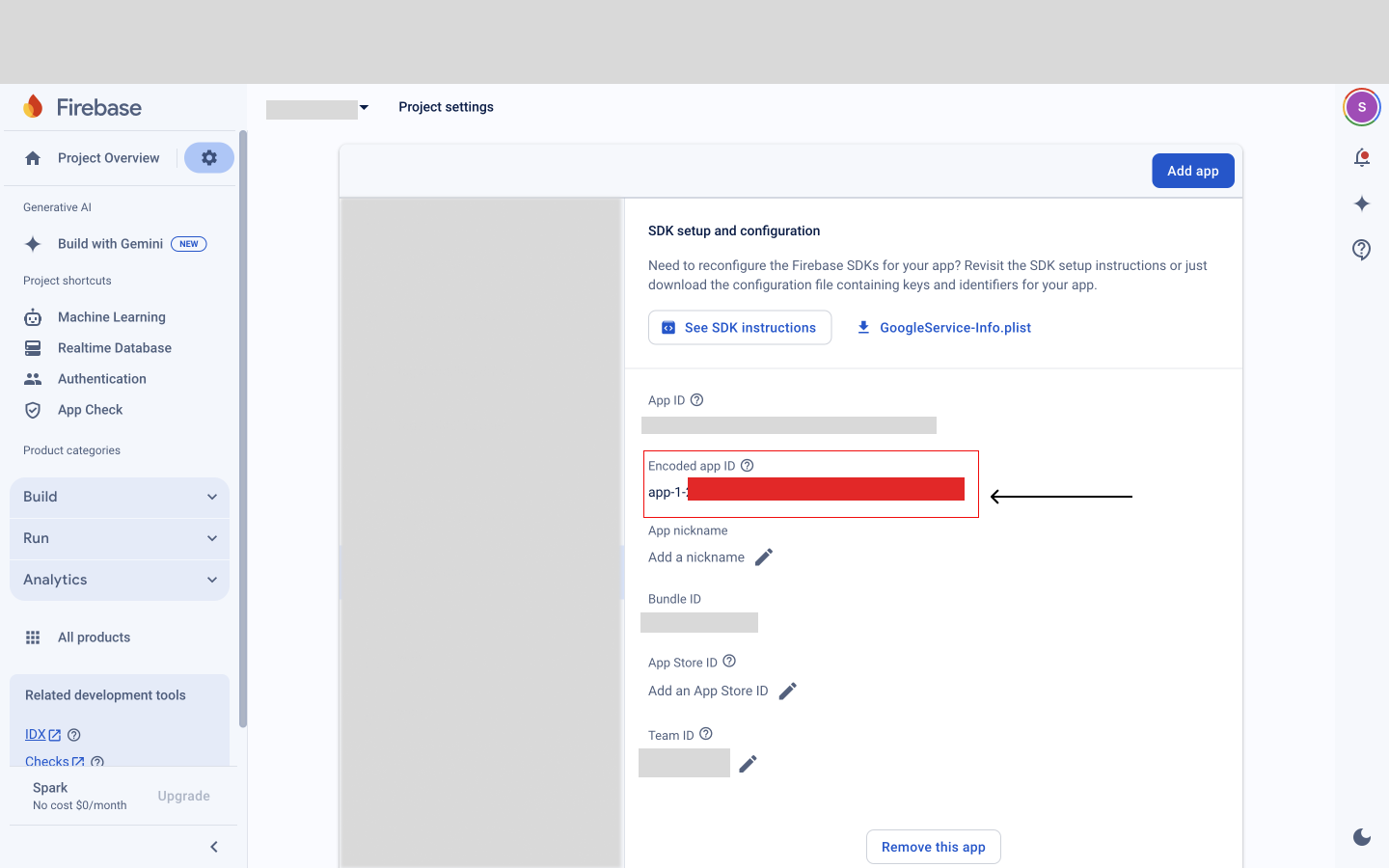
- Open your project File with the Xcode IDE which is used to create the project and also it is very powerful.
project file is in location,
- Note : File Location : "project/ios/runner.xcworkspace"
change map api key in file, Note : File Location : project/ios/Runner/appDelegate.swift
GMSServices.provideAPIKey("your map key here")
Major things to Do
-
Rename the project with your app name and bundle identifier
in Xcode / Runner / General /
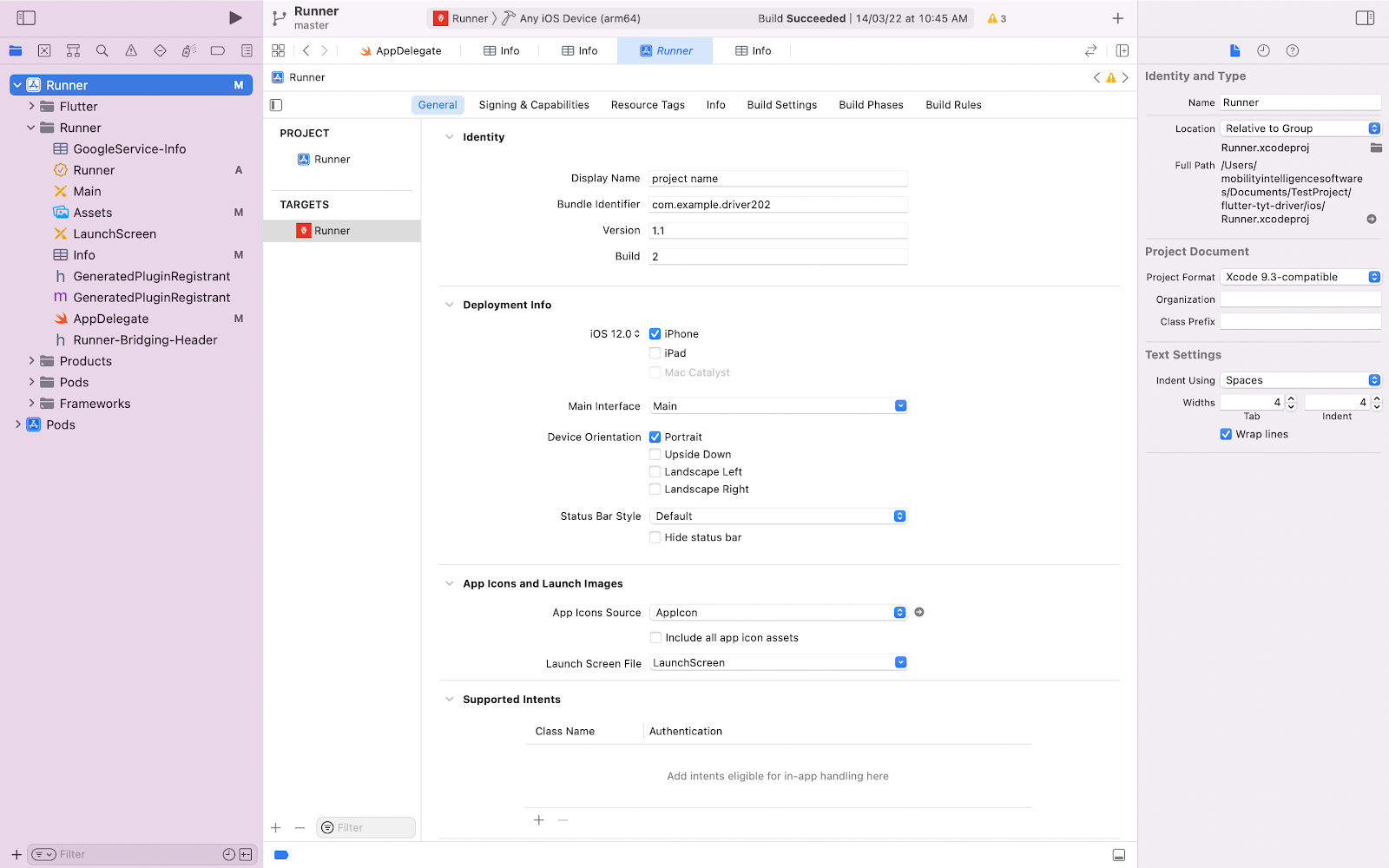
-
Create a bundle identifier for your app in developer account.
-
create development and distribution certificates.
kindly refer this url for reference - https://medium.com/mobile-devops-ci-cd-ct/steps-to-create-ios-developer-and-distribution-certificates-with-and-without-a-mac-8449b973ef9d
-
Create provisioning profiles for both development and distribution. kindly refer this url for reference - https://clearbridgemobile.com/how-to-create-a-distribution-provisioning-profile-for-ios/
-
Create APNS auth key for push notification.
-
Register your bundle identifier in firebase project that you changed in xcode.
-
Firebase -: setup phone number authentication, cloud messaging and firebase database.
-
Download the googleservicePlist json from firebase.
-
Now open the project.
-
add googleservice-Info.plist in project/ios/Runner/ or from xcode right click Runner and click Add files to runner and choose googleserviceInfo.plist file as shown in image.
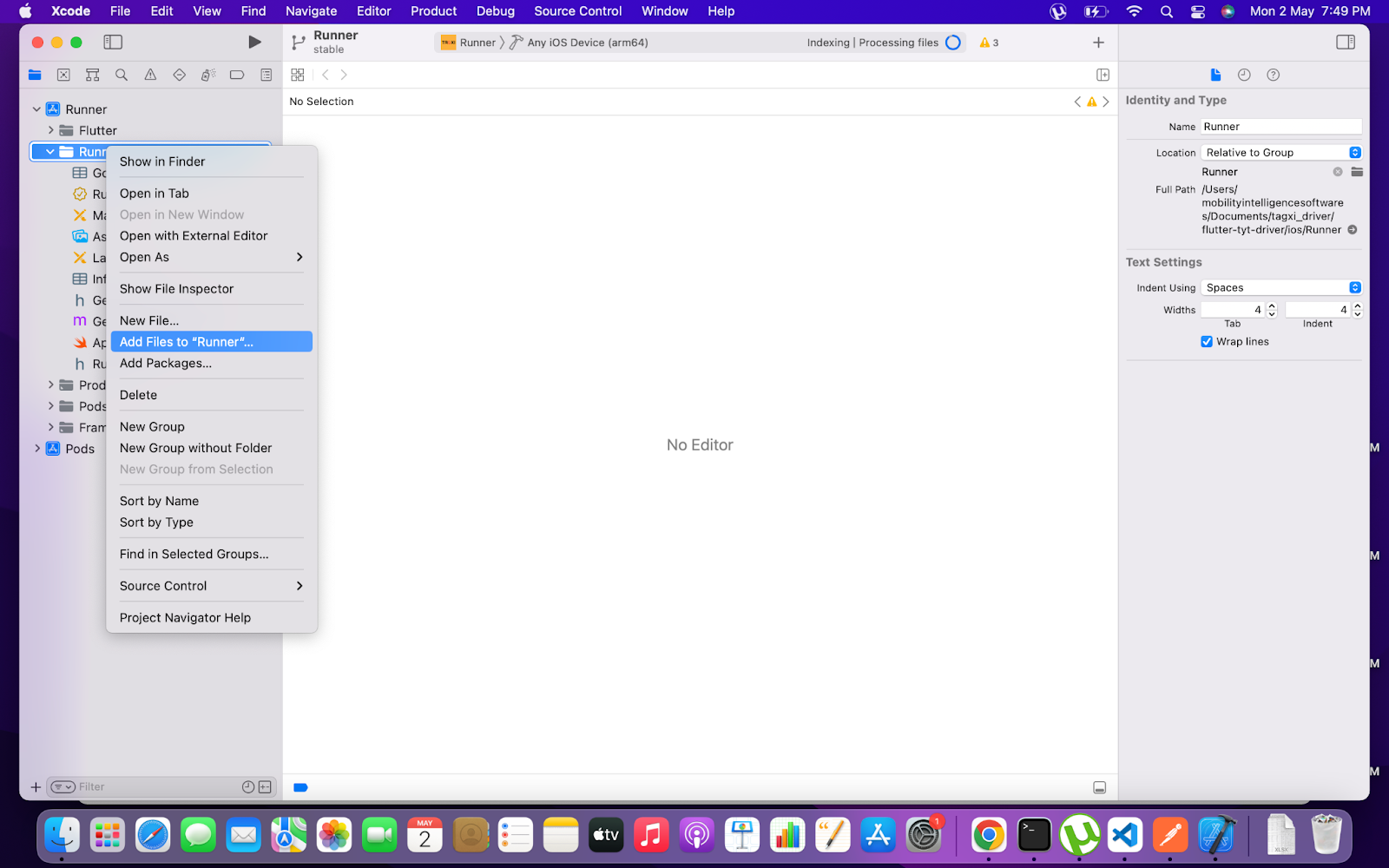
-
copy the reversed client id from googleserviceplist.json and paste it in url scheme in Xcode / Runner / Info / url types as shown in image
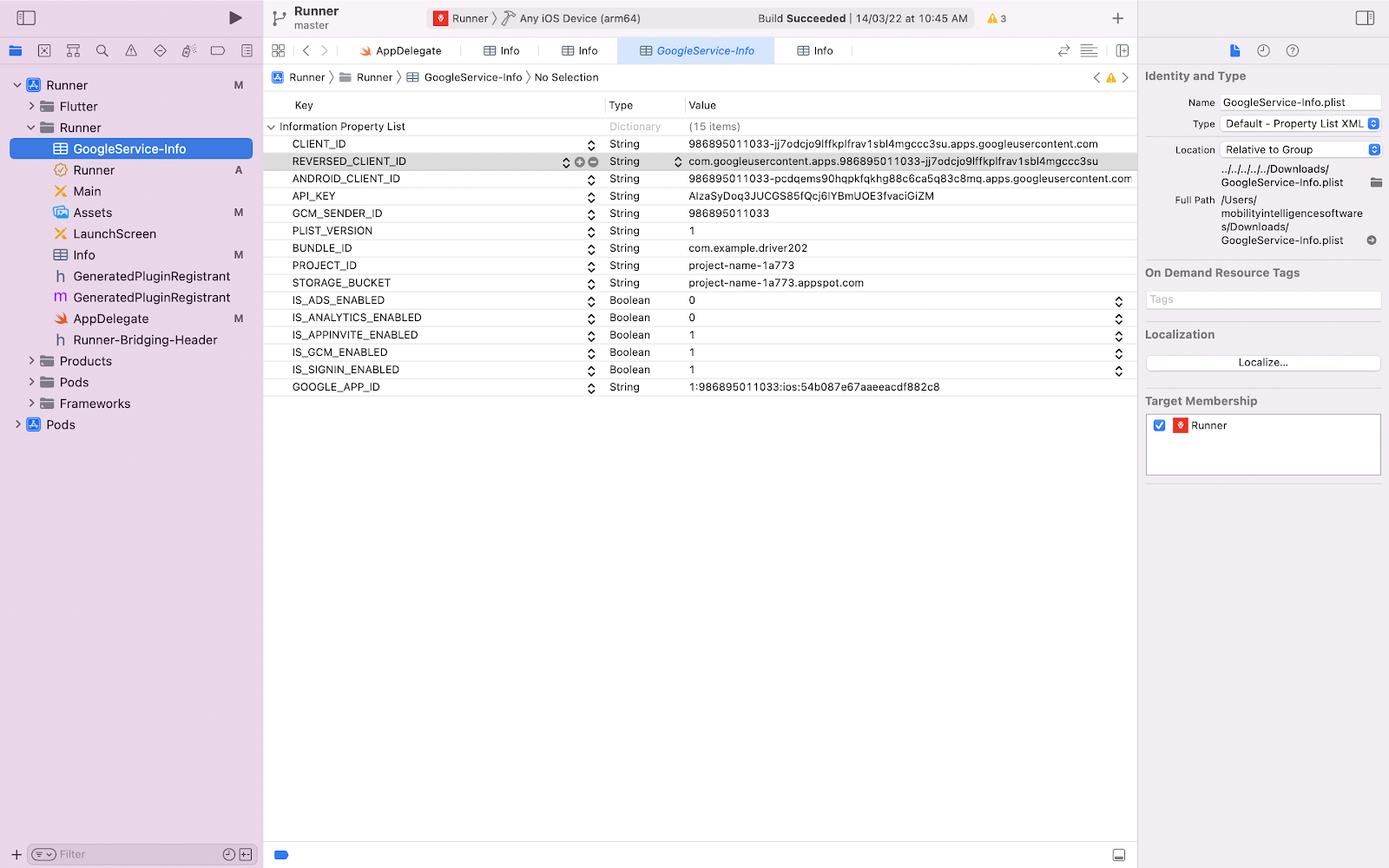
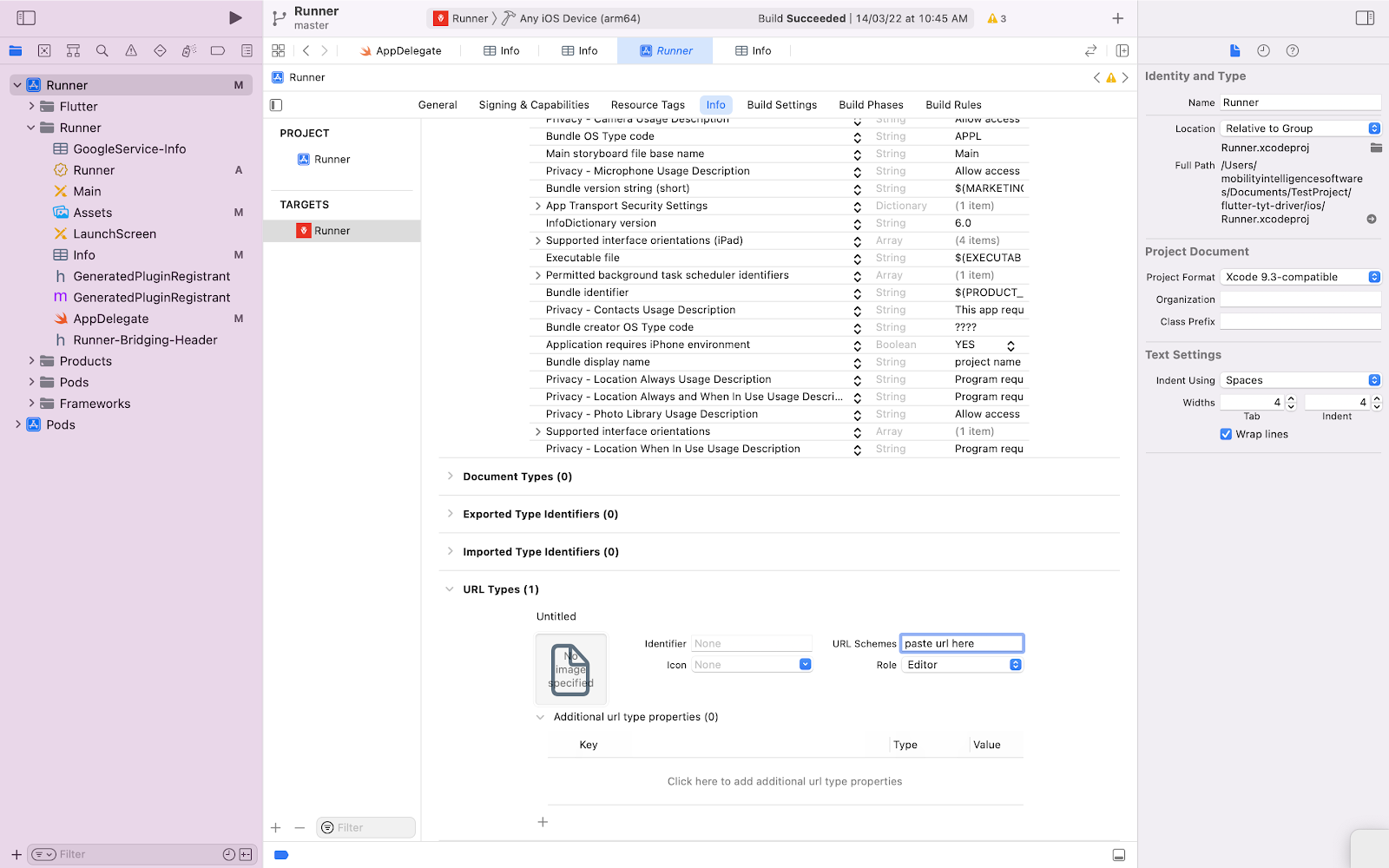
- replace App Icon in assets in the folder in following size and names without alpha and transparent background
project/ios/Runner/Assets.xcassets/AppIcon.appiconset/
Icon-App-20x20_1x.png - (20x20) x1 size - 20x20
Icon-App-20x20_2x.png - (20x20) x2 size - 40x40
Icon-App-20x20_3x.png - (20x20) x3 size - 60x60
Icon-App-29x29_1x.png - (29x29) x1 size - 29x29
Icon-App-29x29_2x.png - (29x29) x2 size - 58x58
Icon-App-29x29_3x.png - (29x29) x3 size - 87x87
Icon-App-40x40_1x.png - (40x40) x1 size - 40x40
Icon-App-40x40_2x.png - (40x40) x2 size - 80x80
Icon-App-40x40_3x.png - (40x40) x3 size - 120x120
Icon-App-60x60_2x.png - (60x60) x2 size - 120x120
Icon-App-60x60_3x.png - (60x60) x3 size - 180x180
Icon-App-76x76_1x.png - (76x76) x1 size - 76x76
Icon-App-76x76_2x.png - (76x76) x2 size - 152x152
Icon-App-83.5x83.5_2x.png - (83.5x83.5) x2 size - 167x167
Icon-App-1024x1024_1x.png - (1024x1024) x1 size - 1024x1024 -
Open File Path in Terminal:
cd ios/Runner/Assets.xcassets -
Run a Command in Terminal:
for folder in AppIcon.appiconset LaunchImage.imageset; do cd "$folder" for file in .png; do [ -f "$file" ] && mv "$file" "${file///@}" done sed -i '' 's/_/@/g' Contents.json cd .. done
Icon-App-20x20@1x.png - (20x20) x1 size - 20x20
Icon-App-20x20@2x.png - (20x20) x2 size - 40x40
Icon-App-20x20@3x.png - (20x20) x3 size - 60x60
Icon-App-29x29@1x.png - (29x29) x1 size - 29x29
Icon-App-29x29@2x.png - (29x29) x2 size - 58x58
Icon-App-29x29@3x.png - (29x29) x3 size - 87x87
Icon-App-40x40@1x.png - (40x40) x1 size - 40x40
Icon-App-40x40@2x.png - (40x40) x2 size - 80x80
Icon-App-40x40@3x.png - (40x40) x3 size - 120x120
Icon-App-60x60@2x.png - (60x60) x2 size - 120x120
Icon-App-60x60@3x.png - (60x60) x3 size - 180x180
Icon-App-76x76@1x.png - (76x76) x1 size - 76x76
Icon-App-76x76@2x.png - (76x76) x2 size - 152x152
Icon-App-83.5x83.5@2x.png - (83.5x83.5) x2 size - 167x167
Icon-App-1024x1024@1x.png - (1024x1024) x1 size - 1024x1024
-
in go to folder 'project/ios' and run command 'flutter build ios'
-
to create archive file to upload run command 'flutter build ipa' from folder 'project/ios'.
you will find archive file in folder project/build/ios/archive/Runner.xcarchive