Backend Setup
Introduction
You are almost finished and ready to setup your back end part. once you setup jenkins and taken a build or just uploaded the laravel project in your project path. Please follow the below steps for running the server app.
-
Admin App & Dispatcher App Link
Admin App: http://your-base-url/login
Default Access For Admin
email: admin@admin.com
password: 123456789
Dispatcher App : http://your-base-url/login-dispatch
Setup Instructions
- rename the ".env-example" file to ".env"
- Create a database using phpmyadmin
-
Setup DB config in .env file
APP_URL=http://tagxi.com/future/publicDB_PORT=3306 DB_DATABASE=your_db_name DB_USERNAME=your_user_name DB_PASSWORD=your_passoword- Sample .env file
APP_NAME=Tagxi APP_ENV=local APP_KEY=base64:mnQvTJAlzNknS4lqVmprl9XOSm2BVE0ceeXdFzSyQDU= APP_DEBUG=true APP_URL=http://localhost/tyt/public LOG_CHANNEL=daily SYSTEM_DEFAULT_TIMEZONE=Asia/Kolkata SYSTEM_DEFAULT_CURRENCY = 'INR' APP_FOR=production DB_CONNECTION=mysql DB_HOST=127.0.0.1 DB_PORT=3306 DB_DATABASE=your_db_name DB_USERNAME=your_user_name DB_PASSWORD=your_user_password BROADCAST_DRIVER=log CACHE_DRIVER=array FILESYSTEM_DRIVER=local QUEUE_CONNECTION=database SESSION_DRIVER=file SESSION_LIFETIME=120 MEMCACHED_HOST=127.0.0.1 REDIS_HOST=127.0.0.1 REDIS_PASSWORD=null REDIS_PORT=6379 AWS_ACCESS_KEY_ID= AWS_SECRET_ACCESS_KEY= AWS_DEFAULT_REGION=us-east-1 AWS_BUCKET= AWS_USE_PATH_STYLE_ENDPOINT=false MAIL_MAILER=smtp MAIL_HOST=smtp.sendgrid.net MAIL_PORT=587 MAIL_USERNAME=apikey MAIL_PASSWORD=SG.=KNd4LUxxowWdtklHgamytGu_mIBGMQhHVINFZiY MAIL_ENCRYPTION=tls MAIL_FROM_ADDRESS=suport@tagxi.com MAIL_FROM_NAME="tagxi" PUSHER_APP_ID= PUSHER_APP_KEY= PUSHER_APP_SECRET= PUSHER_APP_CLUSTER=mt1 MIX_PUSHER_APP_KEY="${PUSHER_APP_KEY}" MIX_PUSHER_APP_CLUSTER="${PUSHER_APP_CLUSTER}" FIREBASE_CREDENTIALS=/var/www/html/tyt/public/push-configurations/firebase.json FIREBASE_DATABASE_URL=https://your-firbase-url.com/ TWILIO_SID=your-twilio-sid TWILIO_AUTH_TOKEN=your-twilio-token TWILIO_PHONE_NUMBER=your-twilio-number PAYPAL_SANDBOX_CLIENT_ID=your-client-id PAYPAL_SANDBOX_CLIENT_SECRET=your-secrect-id PAYPAL_MODE=sandbox PAYPAL_SANDBOX_APP_ID=your-app-id STRIPE_KEY=your-key STRIPE_SECRET=your-secrect
- Sample .env file
* Need to configure database config in .env file mentioned above.
* run the below commands to run the project.
* composer install
* php artisan migrate
* php artisan db:seed
* php artisan passport:install
* php artisan storage:linkMap Configuration
- To create zone & see map view & other map functionalities we need to add google map key in admin app settings section.
Firebase Configuration
-
After created the account in firebase, you need to create realtime database by following the explanation in android setup document section.
-
After created the realtime database you need to copy the database url and paste it to the below .env variable
FIREBASE_DATABASE_URL=https://your-app.firebaseio.com/ FIREBASE_CREDENTIALS= /var/www/html/tyt/public/push-configurations/firebase.json -
To get realtime drivers from fiebase we need to configure web app in firebase. so that we need to create web app.
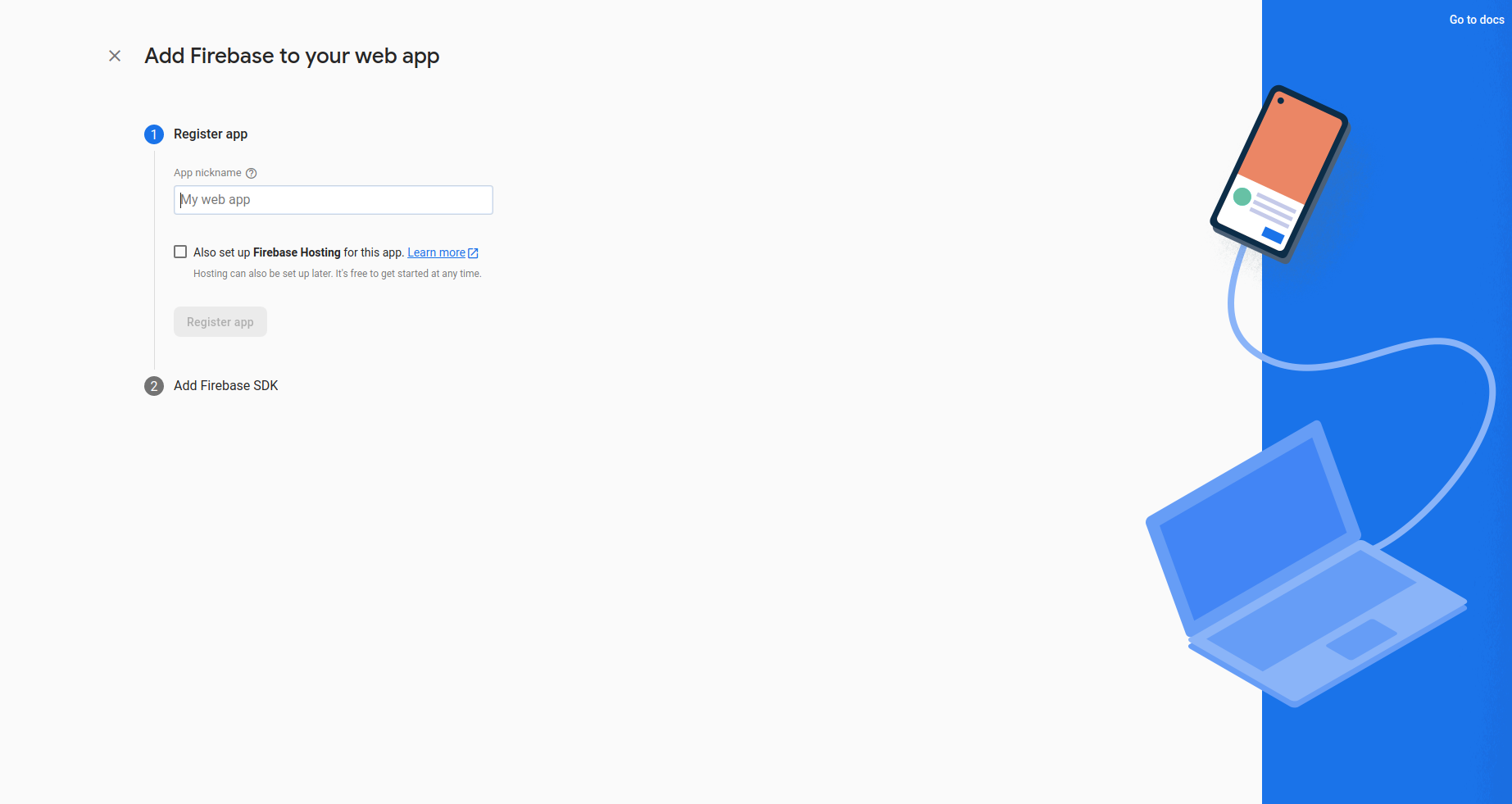
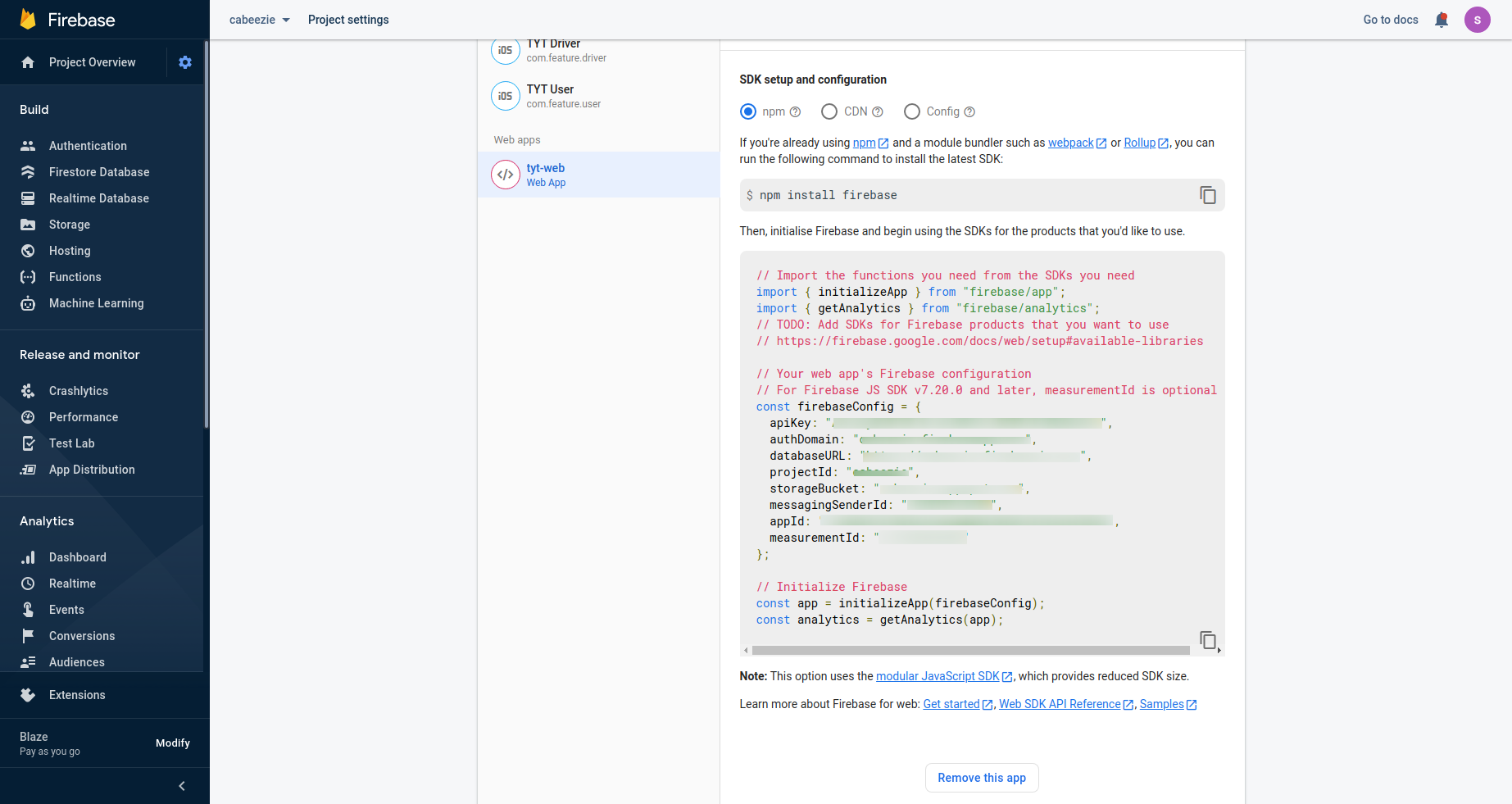
-
Generate firebase.json content and replace it in the below paths. Please find the image for how to generate firebase.json file.
- public/push-configurations/firebase.json
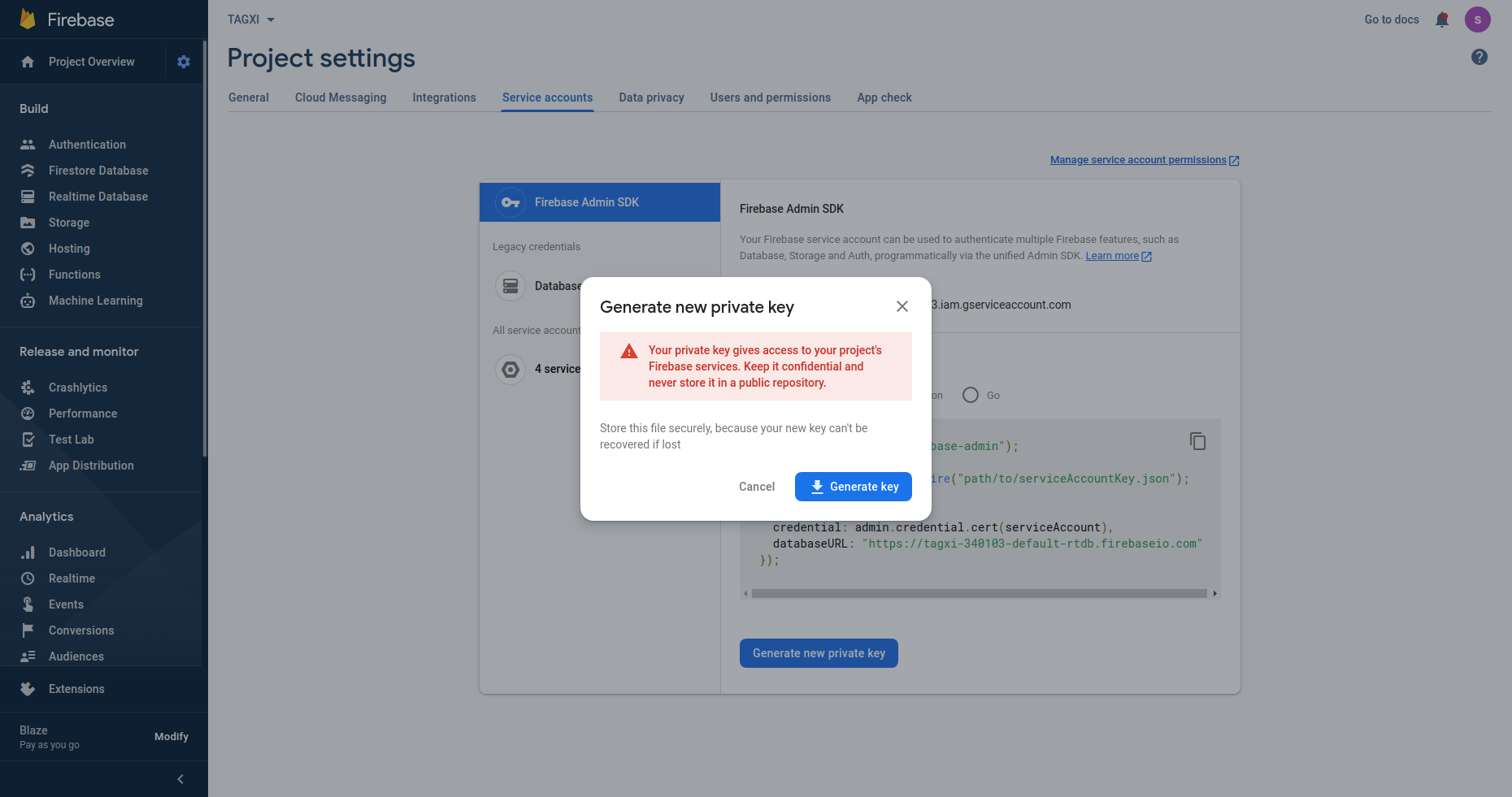
Queue Setup
-
for sending notifications & other stuffs we need to configure the supervisor setup to run the queue jobs in the server by following the document https://laravel.com/docs/8.x/queues#supervisor-configuration
-
sample laraver-worker file
[program:laravel-worker]
process_name=%(program_name)s_%(process_num)02d
command=php /var/www/html/project-name/artisan queue:work --sleep=3 --tries=3
autostart=true
autorestart=true
user=ubuntu
numprocs=8
redirect_stderr=true
stdout_logfile=/var/www/html/project-name/worker.log
stopwaitsecs=3600
- We need to run cron jobs so that please open the cronjob file and enter the below line with your projrvt name.
- to open cronjob file please use the following command "crontab -e"
* * * * * cd /var/www/html/taxi && php artisan schedule:run >> /dev/null 2>&1Translation
-
We have used barryvdh/laravel-translation-manager for the admin app translations
-
For Mobile Translation keywords you need to enable the translation sheet api in google cloud console & get the api key from there & paste in to our .environment value below like this.